题目内容
【题目】Cropping (修剪) an Image With the Snap Shot Program
Welcome to the world of photo-editing!
Cropping an image allows you to zero in on (对准,聚焦) just the portion that is important to your project. For example, you may want to insert an image of a covered train in a report but may not want to include the whole train. Cropping the image allows you to select only the small area you wish to retain (保留) and eliminate all other portions of the original picture.
Option 1: Cropping by Placing the Image in a Shape
Screen Shot 1
Using one of Snap Shot’s standard shapes as a photo-editing tool requires no special abilities. To crop an image with a standard shape:
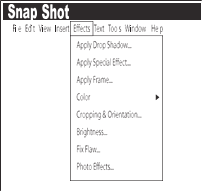
a. Click Cropping & Orientation from the Effects menu.
b. Click to select one of the six shapes to frame your image.
c. Use the mouse pointer to draw a frame around the portion of the image you wish to retain. Re-size the frame by dragging the shape’s sizing handles. When you are satisfied with the results, click Cut It.
d. Snap Shot will automatically return to the project that is open. (You may also copy or cut the cropped image and paste it into another application.)
Option 2: Freehand Cropping of an Image
Screen Shot 2
If you want to trace the shape of an object in order to crop out everything else, freehand cropping is the way to go. To crop an image freehand:
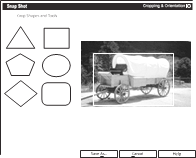
a. Click Freehand Crop from the Cropping & Orientation option on the Effects menu.
b. Using the mouse pointer, trace around the shape you want to crop. Be sure to completely enclose the image by ending at the same place you began outlining.
c. Click Cut It. Snap Shot will automatically return to the project that is open.
【1】The main purpose of the passage is to ______.
A. describe the features of Snap Shot
B. explain how to use Snap Shot to select sections of a picture
C. show that Snap Shot is an easy tool to use
D. discuss how to use the features of Snap Shot
【2】To perform Option 2, one should first ______.
A. select the image
B. use the mouse pointer to draw a frame
C. select Cropping & Orientation from the Effects menu
D. re-size the frame by dragging the sizing handles on the shape
【3】Why is freehand cropping discussed after cropping with shapes?
A. To introduce a simpler technique before moving on to a more complex one.
B. To proceed from a more useful technique to one with fewer practical applications.
C. To order the options alphabetically.
D. To arrange the text, making space for the screen shots.
【答案】
【1】B
【2】C
【3】A
【解析】
本文属于应用文,介绍用Snap Shot软件来修剪图片的两种方法。
【1】写作意图题。根据文章Option 1: Cropping by Placing the Image in a Shape以及Option 2: Freehand Cropping of an Image可知,本文主要介绍怎样用Snap Shot软件来编辑图片,故选B。
【2】细节理解题。根据最后一部分Click Freehand Crop from the Cropping & Orientation option on the Effects menu.可知,要用自由形状截图,需要从Effects菜单中选取Cropping & Orientation选项,故选C。
【3】推理判断题。根据最后一部分If you want to trace the shape of an object in order to crop out everything else, freehand cropping is the way to go.可知,为了要剪出想要的图形,想要追踪物体的形状,可以使用freehand cropping,因此可知,freehand cropping是为了介绍更简单的技巧,故选A。

 阅读快车系列答案
阅读快车系列答案